Filtering rules allow you to configure Look 'n' Stop Firewall
for your personal needs. For example, filtering rules open the
specific communication ports used by Skype or other softwares.
New ! With Look 'n' Stop
Firewall 2.06, importing filtering rules has never been so easy.
3 clicks only !
1: Click on one Import link of your choice from
the list below.
2: Click Ok.
3: Click Ok in Look 'n' Stop Firewall.
More information for advanced users.
Step 1 clicks on a link to a .rie file (.rie stands for rule
import export). Step 1 may be replaced by a double click on a
.rie rule file located on your hard drive. You can also add
manually internet filtering rules.
Secured
WiFi connection

If you are connected through a WiFi WPA
secured connection, you shall import
this rule to authorize the Ethernet frames used by the
secured protocol.
WPA : Wireless Protected Access
Top
of the page 
BitTorrent

BitTorrent
is a 'peer to peer' file sharing software.
With BitTorrent, your computer can have two different status,
client or server. Your PC (client) is downloading from another
PC (server) or another PC (client) is downloading from your PC (server).
So to use BitTorrent, you need:
- To allow communications as client.
- To allow communications as server.
The Look'n'Stop rules enable you to allow these 2 kinds of
communication.
To use BitTorrent, import these 2 rules from this file : BitTorrent.rie.
- TCP - BitTorrent - Client
- TCP - BitTorrent - Server
Top
of the page 
eDonkey2000

eDonkey2000
is a 'peer to peer' file sharing software.
With eDonkey2000, your computer can have two different status,
client or server. Your PC (client) is downloading from another
PC (server) or another PC (client) is downloading from your PC (server).
To know the list of all of the PCs you can contact, eDonkey2000
must retrieve the servers list.
So to use eDonkey2000, you need:
- To allow communications as client.
- To allow communications as server.
- To allow communications with the eDonkey2000 server providing
the list of the PC servers.
The Look'n'Stop rules enable you to allow these 3 kinds of
communication.
To use eDonkey2000, import these 4 rules from this file: edonkey.rie.
- TCP - eDonkey - Client
- TCP - eDonkey - Server
- UDP - eDonkey - Server list
- UDP - eDonkey - Servers list (bis)
Top
of the page 
Emule

Emule
is a file sharing software based on the same system as eDonkey.
The client and server authorizations rules are the same for
Emule and eDonkey2000. However, the rule to access to the server
list is different for Emule.
To use Emule, import the 3 rules from this file: emule.rie.
- TCP - eDonkey - Client
- TCP - eDonkey - Server
- UDP - emlue - Servers list
Top
of the page 
Kazaa

Kazaa
is a 'peer to peer' file sharing software.
With Kazaa, your computer can have two different status, client
or server. Your PC (client) is downloading from another PC (server)
or another PC (client) is downloading from your PC (server).
So, to use Kazaa, you need:
- To allow communications as client.
- To allow communications as server.
Here are the 2 rules to import from this file: Kazaa.rie:
- TCP: Kazaa - Client
- TCP: Kazaa - Server
Top
of the page 
WinMX

WinMX
is a 'peer
to peer' file sharing software.
To use WinMX with Look 'n' Stop, import these 2 rules from this
file WinMX.rie:
- WinMX : TCP 6669
- WinMX : UDP 6257
Note
: These rules do only allows the WinMX ports when WinMX is
active on the Internet.
Top
of the page 
Direct
Connect (DC++)

Direct
Connect is file sharing software.
To use Direct Connect, import the following rule:
DirectConnect.rie
After the import the internet filtering page in Look 'n' Stop,
you have to apply then save the modifications.
If the rule doesn't seem to work for you or is incomplete, you
could report it in our official
forum.
Top
of the page 
Skype

Skype
is a Voice Over IP software which allows making phone calls from
your computer.
To use Skype, import this rule skype.rie
which opens UDP port 54977.
Top
of the page 
MSN/Messenger:
file and message sharing

To
communicate from PC to PC with MSN/Messenger to exchange
messages or files, import these 2 rules from the file msn_messenger.rie:
- TCP : MSN Messenger Direct
- TCP : MSN Messenger Files
If
you use MSN/Messenger for sound and video transfer, import the
rules of Netmeeting.
Top
of the page 
Net
Meeting or MSN/Messenger (sound and video)

NetMeeting
is a communication software (voice, video).
The Netmeeting rules also apply to MSN/Messenger.
To use NetMeeting, import the 6 rules from this file: netmeeting.rie:
- Netmeeting - UDP 1024 to 65535
- Netmeeting - TCP 1731
- Netmeeting - TCP 1720
- Netmeeting - TCP 1503
- Netmeeting - TCP 522
- Netmeeting - TCP 389
NetMeeting requires many UDP ports to be opened which is not
very secure. To have a better security, it is better to edit the
rule Netmeeting - UDP 1024 to 65535 (with a double right click
or by clicking on Edit) to specify with the Application...
button (located at the bottom left) that this rule is activated
only when NetMeeting connects to the Internet (select NetMeeting
then click on the Add button).
Top
of the page 
MSN/Messenger:
file and message sharing

To
communicate from PC to PC with MSN/Messenger to exchange
messages or files, import these 2 rules from the file msn_messenger.rie:
- TCP : MSN Messenger Direct
- TCP : MSN Messenger Files
If
you use MSN/Messenger for sound and video transfer, import the
rules of Netmeeting.
Top
of the page 
Internet
Connection Sharing (ICS)
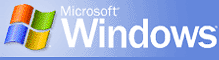
ICS
(Internet Connection Sharing) is a LAN (Local Area Network)
protocol.
For a better security, Look
'n' Stop should be installed on both server
and client PCs.
The server PC is the one directly connected to the Internet. The
clients PC are those connected to the Internet through the
server. ICS is setup on the server. Below are two examples of a
small home LAN using ICS :

Example n�1 : 2 PC linked by
a twisted Ethernet cable
We can notice that
the server has 2 IP addresses. One IP enables the server to
identify itself on the Internet. The other one enables the
server to identify itself on the 2 computers LAN.
This network configuration applies also to Ethernet ADSL
connections and Ethernet Cable connection. The server USB port
is then replaced by an Ethernet card.

Example n�2 : 3 PCs on a LAN, by a HUB
A single twisted
Ethernet cable is not sufficient to connect more than 2 PCs. A
Hub (widespread and very cheap hardware ) enables to network the
3 computers. In this example, the server IP address on the local
network is 192.168.0.1 and the IP addresses of the 2 clients are
192.168.0.2 and 192.168.0.3.
| |
How
to set up Look 'n' Stop
for
the Internet Connection Sharing ICS ? |
The PC on which the Internet
Connection Sharing is seutp is called server. The other
PCs that connect to the Internet through the server are called clients.
It is possible to have many client PCs if you have a LAN with a
HUB.
On the Client PC, import
the rule ICMP:ICS Client from this file ics.rie.
On the server PC, import the rule IP:ICS Server
from this file ics.rie.
For Windows XP SP2 import
the ruleset SharingSP2.rie.
Important: if the server
is running Windows 2000 or XP SP1, the standard ruleset setup
with Look 'n' Stop is sufficient. It is useless to import other
filtering rules.
Top
of the page 
AOL
Connection
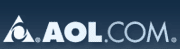
To
use your AOL connection with Look
'n' Stop,
import the rule of this file connexion_aol.rie
to allow the UDP port number 7427.
Top
of the page 
FTP
Client
To
allow a FTP client software (CuteFTP, WinFTP, Internet Explorer,
...), import this rule TCP - Client FTP from the file ftp.rie.
Top
of the page 
FTP
server
To
allow a FTP server software, import the rules from this file FTP
Server.rie
- TCP: FTP Server.
Top
of the page 
Allow
a particular IP address
To
allow a computer with a fixed IP address to connect to your PC,
import the rule AutoriseAdresseIP.rie
and edit the rule to replace the value 55.55.55.55 as required.
Top
of the page 
Block
a particular IP address
To
Block a computer with a fixed IP address to connect to your PC,
import the rule BlocageAdresseIP.rie
and edit the rule to replace the value 55.55.55.55 as required.
Top
of the page 
TCP/UDP
port in client mode
To
allow a TCP port in client mode, import the rule TCP : client
generic rule from the file tcp_client.rie.
Double click on the imported rule in the rule list of the
Internet filtering page and modify the port 55555 with the port
number to allow.
If you want to allow an UDP port, then replace TCP by UDP.
If you whish to block the port instead of blocking it, select
the "forbiden" icon  in the rule list tab.
in the rule list tab.
You
can also create this kind of rule by doing a right click on the
Log viewer Tab.
Top
of the page 
TCP/UDP
port in server mode
To
allow a TCP port in server mode, import the rule TCP : server
generic rule from the file tcp_server.rie.
Double click on the imported rule in the rule list of the
Internet filtering page and modify the poty 55555 with the port
number to allow.
If you want to allow an UDP port, then replace TCP by UDP.
If you whish to block the port instead of blocking it, select
the "forbiden" icon  in the rule list tab.
in the rule list tab.
You
can also create this kind of rule by doing a right click on the
Log viewer Tab.
Select the Advanced mode in the Advanced options (from
Option tab) to be bale to use this advanced feature.
Top
of the page 
VPN
(Virtual Private Network)
If
your PC is connected to a corporate network through a VPN, add
the rule IP 47 from the file IP47.rie.
This rule enable you to allow the IP protocol n�47 which is
often used by VPN softwares.
Top
of the page 
VNC
Client (Virtual Network Computing)
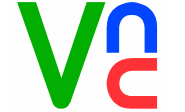
If
your PC uses a software, to display the screen of another PC,
such as VNC, add the rule
TCP : Allow the Port 5900 from the file vncclient.rie.
Top
of the page 
VNC
Server (Virtual Network Computing)
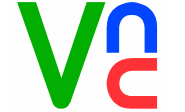
If
your PC uses the server mode of VNC,
add the rule
TCP : Allow the Port 5900 from the file vncserver.rie.
Top
of the page 
WHO
IS
WhoIs
is a service which allows you identifying a computer based on
its IP address.
To allow the WhoIs service on your PC, import the rule TCP
: RWhois from the file whois.rie.
You can also import this rule from the file
RulesImportDefault.rie located in the folder where you setup
Look 'n' Stop.
Please note that a WhoIs service is included in Look 'n'
Stop. Select the Advanced mode in the Advanced options
(from the Option page) to run the WhoIs service. The Source
Infos button of the Log page enables you to have information
about the source IP address of a logged data packet.
Top
of the page 
TRACERT
TraceRt
(Trace Route) allows you listing of all computers being between
your computer and another one located by its IP address.
To allow TraceRt on your PC, import the rule TCP :
TraceRt from the file tracert.rie.
You can also import this rule from the RulesImportDefault.rie
file. You will find this file in the Look 'n' Stop installation
folder.
Note that TraceRt is included into Look 'n' Stop. Select
the Advanced mode in the Advanced options (from
the Option tab) to execute the TraceRt feature. The Source
Infos button from the Log page allows you getting
information about the source computer of a log line.
Top
of the page 
mIRC
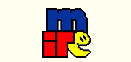
mIRC
is an instant messenge client which make you able to communicate
with several people in the same time in the same room channel.
mIRC is one of the first in his category. It's one of the most
famous and used.
To use mIRC, import the following rule set : mIRC.rie
Once imported from the internet filtering page, you have to
apply then save the modifications.
If you are not satisfied by this rule set, report it on the official
forum.
Top
of the page
PCAnywhere
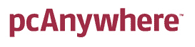
PCAnywhere
is a software allowing you to take control remotly of your PC.
To allow a remote computer to take control of your computer via
PCAnywhere, import the rule TCP : PC Anywhere 5631-5632
from the file PCAnywhere.rie
on your PC.
Warning
: this rule fits only if your PCAnywhere version requires to
allow the ports 5631 and 5632.
Top
of the page 
File
sharing on a local network
To
allow sharing files between computers of a local network, import
these 3 rules from this file sharing.rie
on the PCs of the local network.
UDP : share
TCP: share 1
TCP: share 2
Warning:
these rules are fine if you have 192.168.x.y address.
If not, modify the 3 rules with your own network IP address.
Top
of the page 
Age
Of Mythology -
Game
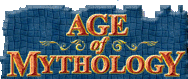
To play to Age
Of Mythology, import this rule set : AgeOfMythology.rie
Once imported from the internet filtering page, you have to
apply then save the modifications.
If you are not satisfied by the rule set, report it on the official
forum.
Top
of the page 
FarCry
- Game
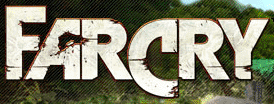
To play to Farcry,
import this rule set : FarCry.rie
Once imported from the internet filtering page, you have to
apply then save the modifications.
If you are not satisfied by the rule set, report it on the official
forum.
Top
of the page 
Toca
Race Driver 2
- Game

To play to Toca
Race Driver, import this rule set : TocaRaceDriver2.rie
Once imported from the internet filtering page, you have to
apply then save the modifications.
If you are not satisfied by the rule set, report it on the official
forum.
Top
of the page 
Uneal
Tournament 2004
- Game

To play to Unreal
Tournament 2004, import this rule set : UnrealTournament2004.rie
Once imported from the internet filtering page, you have to
apply then save the modifications.
If you are not satisfied by the rule set, report it on the official
forum.
Top
of the page 
Counter
Strike
- Game

To play to Counter
Strike, import this rule set : CounterStrike.rie
Once imported from the internet filtering page, you have to
apply then save the modifications.
If you are not satisfied by the rule set, report it on our official
forum.
Top
of the page 
The
All Seing Eyes (ASE)
- Game
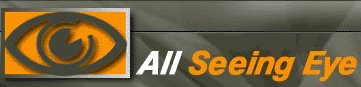
The
All Seing Eyes application is a game server browser for
several video games. It is regularly updated.
To use this software, import the following rule set:
TheAllSeingEyes.rie
Once imported from the internet filtering page, you have to
apply then save the modifications.
If you are not satisfied by the rule set, report it on the official
forum.
Top
of the page 
GameSpy
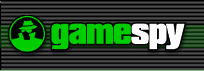
GameSpy
is a server retrieval software of several video games.
To use GameSpy, import the following rule set : GameSpy.rie
Once imported from the internet filtering page, you have to
apply then save the modifications.
If you are not satisfied by the rule set, report it on the official
forum.
Top
of the page 
